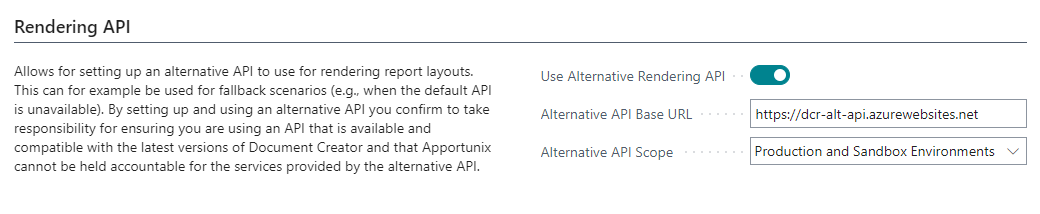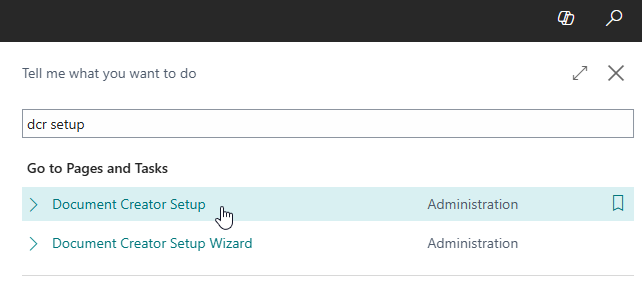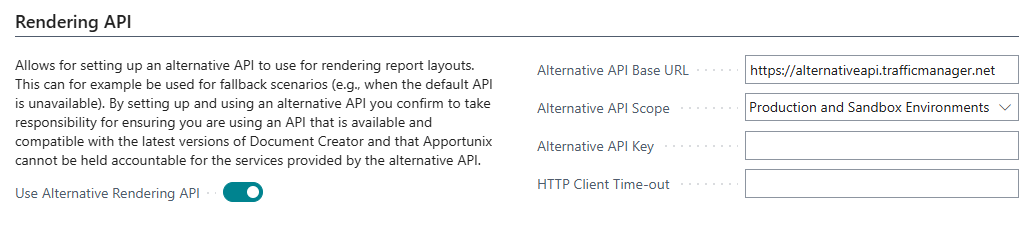Rendering API
Reports with a Document Creator report layout are rendered by using HTTP requests to a rendering API.
Default API¶
By default, Document Creator uses the rendering API that is hosted by Apportunix.
This API comes with a few restrictions including restrictions on the number of render requests that are allowed per Microsoft Entra tenant.
Available Fonts¶
The following fonts are available to use in Apportunix Document Creator layouts:
Aptos1Aptos Display1Aptos Narrow1ArialArial BlackCalibriCalibri LightCandaraComic Sans MSConsolasCorbelCourier NewEbrimaFranklin Gothic MediumGabriolaGadugiGeorgiaImpactJavanese TextKIX Barcode2Leelawadee UI SemilightLeelawadee UILeelawadeeLucida ConsoleLucida Sans UnicodeMalgun Gothic SemilightMalgun GothicMarlettMicrosoft HimalayaMicrosoft JhengHei LightMicrosoft JhengHeiMicrosoft JhengHei BoldMicrosoft JhengHei UI LightMicrosoft JhengHei UIMicrosoft JhengHei UI BoldMicrosoft New Tai LueMicrosoft PhagsPaMicrosoft Sans SerifMicrosoft Tai LeMicrosoft UighurMicrosoft Yi BaitiMongolian BaitiMS GothicMS PGothicMS UI GothicMV BoliMyanmar TextNirmala UI SemilightNirmala UIOpen SansPalatino LinotypeSegoe MDL2 AssetsSegoe PrintSegoe ScriptSegoe UI BlackSegoe UI EmojiSegoe UI HistoricSegoe UI LightSegoe UI SemiboldSegoe UI SemilightSegoe UI SymbolSegoe UISylfaenTahomaTimes New RomanTrebuchet MSUbuntuVerdanaYu Gothic LightYu Gothic MediumYu Gothic UI LightYu Gothic UI SemiboldYu Gothic UI SemilightYu Gothic UIYu Gothic
It is not possible to add/use additional/custom fonts with the default rendering API.
Available Barcode Types¶
The report engine used by Apportunix Document Creator includes extensive support for various barcode types, among others including:
- 2/5 Interleaved
- 2/5 Industrial
- 2/5 Matrix
- Deutsche Identcode
- Deutsche Leitcode
- ITF-14
- Codabar
- Code128
- Code39
- Code39 Extended
- Code93
- Code93 Extended
- EAN8
- EAN13
- MSI
- PostNet
- Japan Post 4 State Code
- UPC-A
- UPC-E0
- UPC-E1
- Supplement 2
- Supplement 5
- PDF417
- Datamatrix
- QR Code
- Aztec
- Plessey
- GS1-128 (UCC/EAN-128)
- GS1 DataBar Omnidirectional
- GS1 DataBar Limited
- GS1 DataBar Stacked
- GS1 DataBar Stacked Omnidirectional
- Pharmacode
- Intelligent Mail (USPS)
- MaxiCode
- KIX Barcode2
Restrictions¶
The usage from a Business Central environment is restricted to a maximum number of requests in a time period to ensure a stable experience. The restrictions that are put on the number of requests are configured differently for Production and Sandbox (Demo) environments.
Important
Apportunix holds the right to add, modify and/or remove restrictions on the default rendering API with the goal to improve the experience for the majority of the user base of the API.
As described by the Acceptable Usage Policy of the end-user license agreement, usage of the default API is subject to "fair use". Acceptable/fair use of the default rendering API is evaluated and determined by Apportunix and based, among other things, on usage quantity compared to that of other users of the API.
Number of Requests¶
There is a rate limit on the number of requests in a time period.
Production Environments¶
The following table summarizes the currently configured limits per time period for Production environments:
| Time Period | Maximum Number of Render Requests |
|---|---|
| 2 seconds | 8 |
| 1 hour | 1250 |
Sandbox Environments¶
The following table summarizes the currently configured limits per time period for Sandbox environments:
| Time Period | Maximum Number of Render Requests |
|---|---|
| 2 seconds | 5 |
| 1 hour | 1250 |
| 1 day | 8000 |
Rendering Time¶
There is a time limit on the rendering time of report rendering requests. When this time limit is exceeded you will get an error message that reads "Report generation timed out" (HTTP Status Code = 408).
Production Environments¶
There is a time limit of 60 seconds for report rendering requests in Production environments.
Sandbox Environments¶
There is a time limit of 30 seconds for report rendering requests in Sandbox environments.
Request Size¶
There is a request size limit of 30 MB for report rendering requests. When this request size limit is exceeded you will get an error message that reads Request Entity Too Large (HTTP Status Code = 413) or Bad Gateway (HTTP Status Code = 502).
Tip
You can estimate the size of your rendering requests by checking the size of the contents of uncompressed Document Creator Design Files (*.dcrd) with the exact same data.
Alternative API¶
On the Document Creator Setup page you can also configure Document Creator to use an alternative API for rendering report layouts.
This can for example be used for fallback scenarios (e.g., when the default API is unavailable). By setting up and using an alternative API you confirm to take responsibility for ensuring you are using an API that is available and compatible with the latest versions of Document Creator and that Apportunix cannot be held accountable for the services provided by the alternative API.
- When an alternative/custom rendering API is used, a daily license check is performed using the default API. If this license check fails (e.g., because the default API could not be reached), then there is a 15-day grace period that the license check with the default API is allowed to fail.
- The alternative rendering API is used when Use Alternative Rendering API is enabled (i.e., set to TRUE) and the Alternative API Base URL is non-empty.
- In addition there is an Alternative API Scope field that can be used to configure for which environment types the alternative rendering API applies. This is added to account for environments being copied from Production as Sandbox environments (and vice versa).
To configure an alternative rendering API to be used in your Business Central environment:
-
Search for and open the Document Creator Setup page
-
Scroll down to (and expand) the Rendering API tab
-
Enable the Use Alternative Rendering API setting
-
In the Alternative API Base URL field enter the base URL of the alternative rendering API that you would like to use.
This is typically a URL of the format
https://alternativeapi.trafficmanager.netor
https://alternativeapi.azurewebsites.net -
(Optional) If you intend to use the same alternative rendering API for both Production and Sandbox environments, then set Alternative API Scope to "Production and Sandbox Environments".
- (Optional) If your alternative rendering API requires authentication and you would like to use it in a Sandbox environment, then you can use the Alternative API Key to set this up.
- (Optional) If your alternative rendering API has a custom server-side time-out, you can adjust the HTTP Client Time-out to a different value.