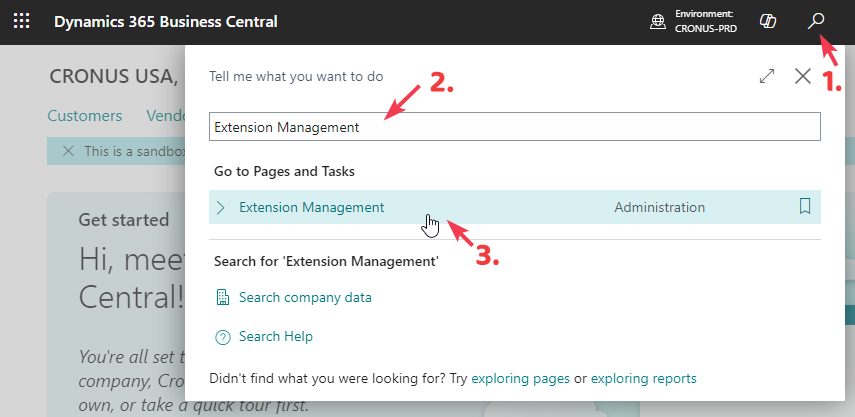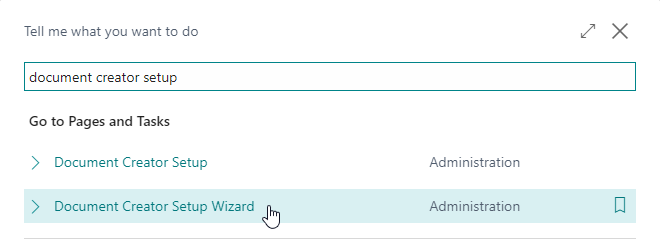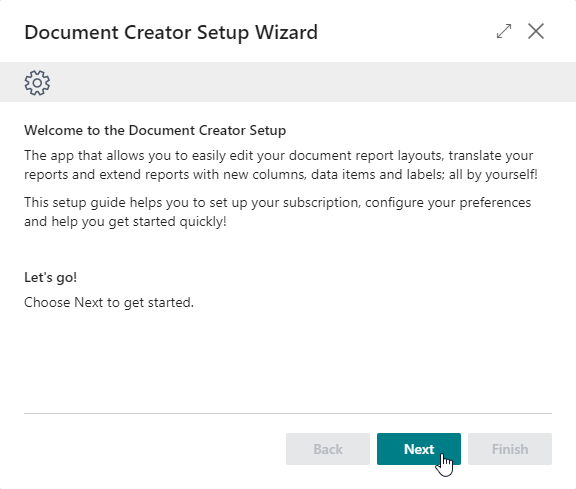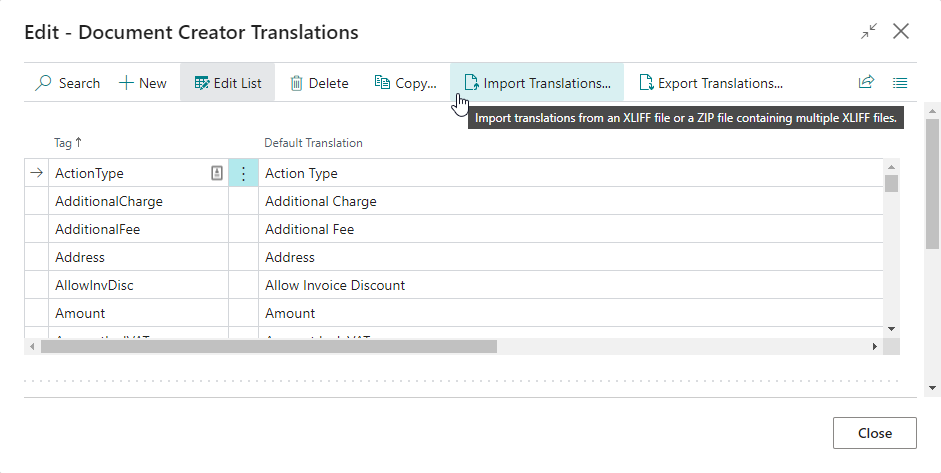Installing the Extension
Attention
The installation instructions on this page are for installing Document Creator in a Dynamics 365 Business Central online (SaaS/Cloud) environment. If you are looking for installation instructions for Dynamics 365 Business Central on-premise, then please follow the steps on the page Installing for On-Premise.
Tip
Already have the Document Creator extension installed, but looking to update the extension to a newer version? Then please see our F.A.Q.-item: "How can we update an app for our Business Central environment?"
To install the Document Creator extension for Dynamics 365 Business Central, please follow these steps:
-
In Microsoft Dynamics 365 Business Central, go to Setup & Extensions | Extensions (or, use the Tell Me search feature to search for and open the Extension Management page).
-
On the page, invoke the AppSource Gallery action to search for available AppSource extensions:
-
In the page that opens, search for the extension name, "Document Creator", and select it.
-
Invoke the View in AppSource action to open the AppSource product page for the extension.
-
Take note of the End-User License Agreement and Privacy Statement
-
Choose "Free Trial", enter your details, and follow the further steps in the Extension Installation page.
(Note: Document Creator is free to use in Sandbox environments.)
-
Use the Tell Me search feature in Business Central, search for and open the Document Creator Setup Wizard page. You can also find the setup wizard in the Assisted Setup page (where you will also find setup wizards for other applications and features).
-
Follow the Document Creator Setup Wizard to set up the extension.
-
Assign the "Apportunix Document Creator" permission set to your users. Please see Permission Configuration.
-
Import the Customizable Label Translations Package
If you have not imported the translations yet, then please follow the installation instructions in the Label Translations Template Package section of the manual.
Important
After the installation of the Document Creator extension, all active users must sign out and sign in again to see the navigation changes from the Document Creator extension.