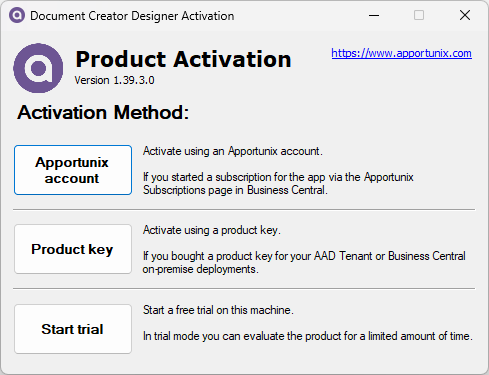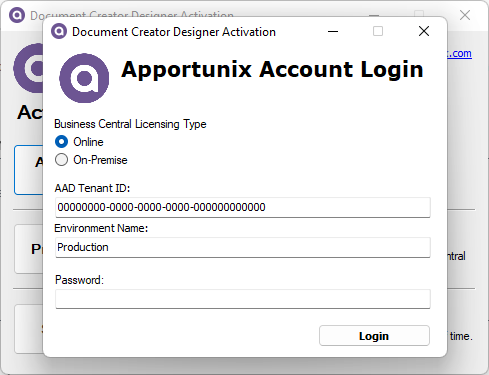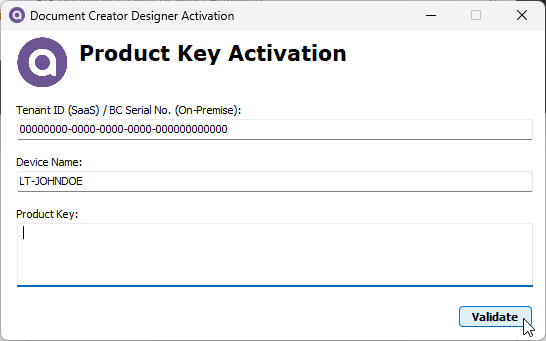Installing the Designer
To edit Document Creator layouts you can use the Document Creator Designer. This is a stand-alone application that can be installed locally on a Windows PC. Every time the application is started it will automatically check for and install updates when they are available.
Installation¶
To install the designer:
-
Use the following button to download the designer:
-
Download the .application file and wait for the download to complete.
- Run the .application file to start the installation, and follow the steps in the installer.
Attention
Depending on the configurations on your workstation/PC, you may initially be blocked from installing the application, e.g., due to restrictions implied by the configuration of the ClickOnce Trust Prompt or Windows Defender SmartScreen. Please contact your system administrator if you need help to resolve any issues of this nature.
Important
The Document Creator Designer includes a 14-day unrestricted, free trial. Simply click on the Start Trial button to start using your free Designer trial period!
To explore the features of the Designer you can also check out the Document Creator Designer Demo.
Product Activation¶
The first time you open the Document Creator Designer the "Product Activation" form is shown.
On this page, you have three methods for activation to use the designer:
Apportunix Account¶
If you have started a subscription for Apportunix Document Creator for one of your Production environments via the Apportunix Subscriptions page, then you will have registered an Apportunix Account that is linked to that Production environment. You can activate the designer by entering the credentials for your Production environment and then clicking on the Login button.
Start a subscription
Don't have a license yet? You can first try out the designer using the Designer Trial Period option.
If the trial period has expired and you are looking to acquire a license for a Business Central Production environment, then please check Creating a Subscription and Starting your Trail Period for more information.
Forgot your password?
If you forgot the password of the Apportunix account linked to your Business Central Production environment, then you can change the password as follows:
- Open your Business Central Production environment
- Use the Business Central Tell Me search feature (Alt+Q, or click on the ‑icon in the top right corner) to search for and open the Apportunix Subscriptions page
- Invoke the Apportunix Account action
- Verify that the environment is authenticated. Then, choose Change password.
Product Key¶
If you have started a subscription for Apportunix Document Creator and acquired a product key license, then you should choose the Product Key option.
Activate the designer by entering your Microsoft Entra (AAD) Tenant ID (online) / BC Serial No. (on-premise) and Product Key, and then click on the Validate button.
Attention
The Document Creator Designer can only be activated with a product key for licenses in the new license model (S/M/L/XL). Please see the Pricing page for an overview of the available editions. Please contact us if you require a new product key for the new license model.
Designer Trial Period¶
The first time you select Start trial a 14-day free trial will start. In the trial mode you can use all features of the designer, without any restrictions. You can continue using the trial in this period, but will need to select Start trial everytime you open the designer. After the trial period, you can no longer use this method.