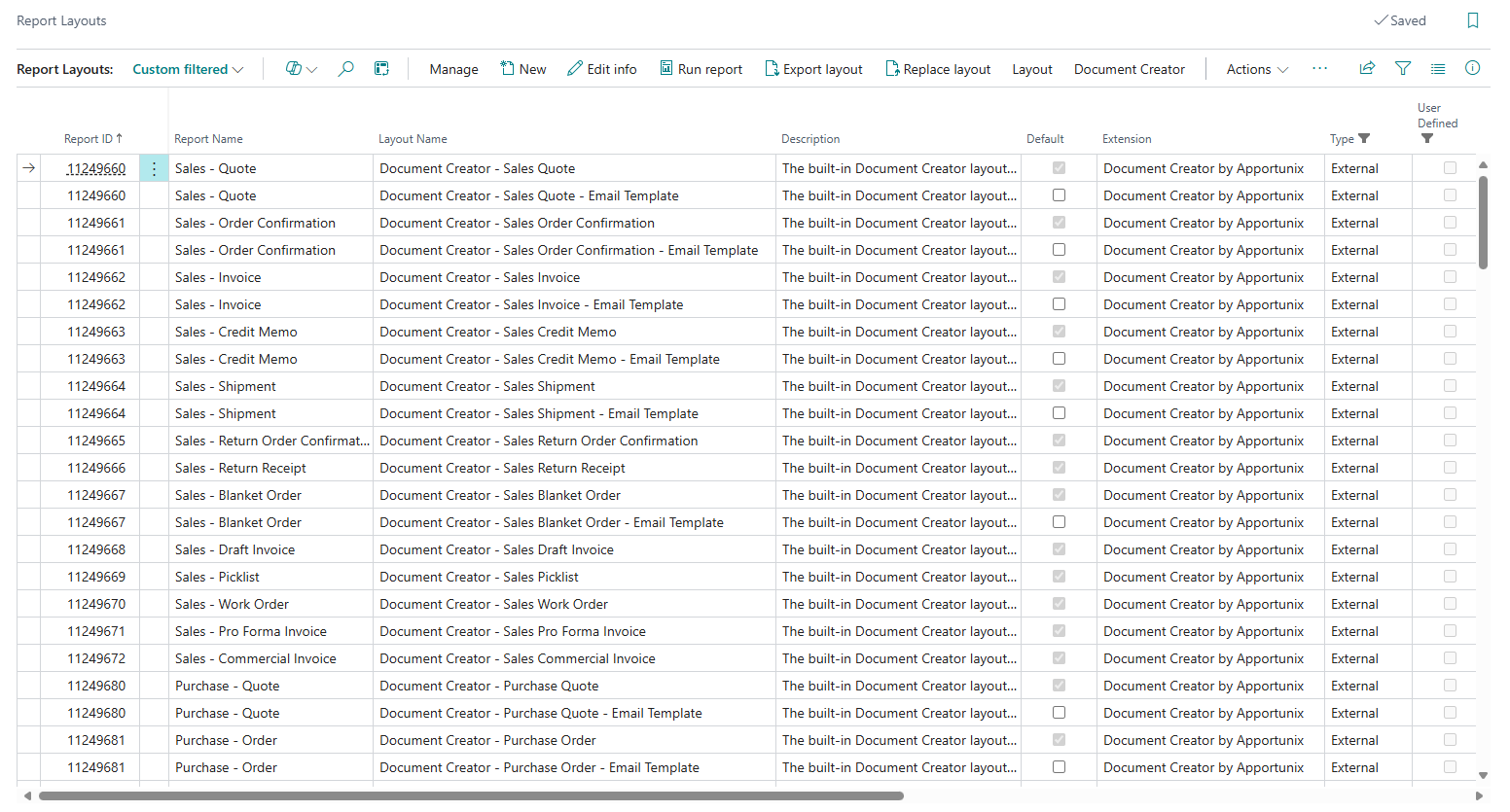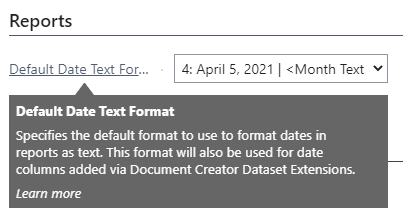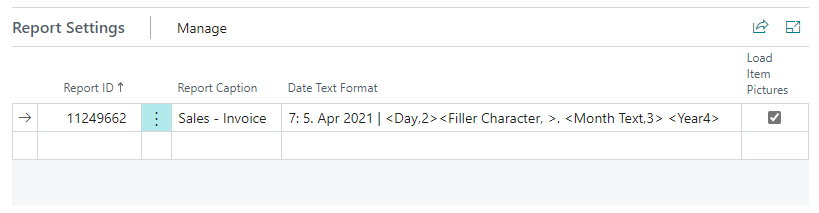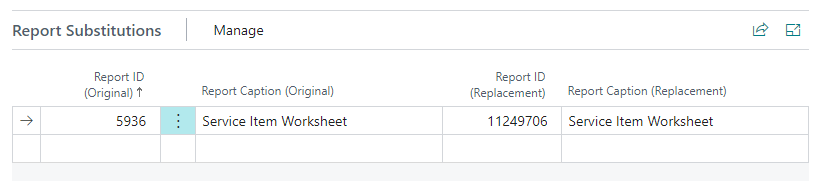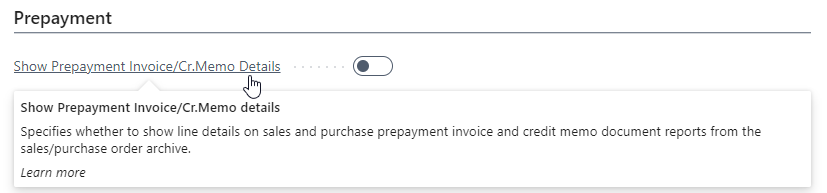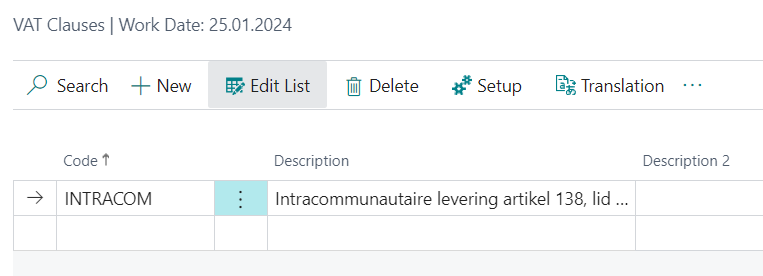Report and Layout Templates
Document Creator provides a set of reports and layouts which cover the requirements of Small- to Midsized Businesses significantly better than the standard reports. These include reports for sales, purchase, reminders/finance charge, transfer, service, assembly, warehouse, and many more documents.
The reports already offer a complete dataset that cover the needs for most users and even then, you can use the Dataset Extensions feature to add new columns, data items and translatable labels, all by yourself, directly from the Business Central web client, using data from any table, without developing additional report or reportextension objects.
Reports¶
The extensions provides reports for the following documents/usages in Microsoft Dynamics 365 Business Central:
| Usage Type | Document | Usage ID | Usage | Report ID | Report Caption |
|---|---|---|---|---|---|
| Sales | Sales - Quote | 0 | Sales Quote | 11249660 | Sales - Quote |
| Sales | Sales - Order Confirmation | 1 | Sales Order | 11249661 | Sales - Order Confirmation |
| Sales | Sales - Invoice | 2 | Sales Invoice | 11249662 | Sales - Invoice |
| Sales | Sales - Credit Memo | 3 | Sales Credit Memo | 11249663 | Sales - Credit Memo |
| Sales | Sales - Blanket Order | 20 | Sales Blanket Order | 11249667 | Sales - Blanket Order |
| Sales | Sales - Return Order Confirmation | 36 | Sales Return Order | 11249665 | Sales - Return Order Confirmation |
| Sales | Sales - Shipment | 38 | Sales Shipment | 11249664 | Sales - Shipment |
| Sales | Sales - Return Receipt | 39 | Sales Return Receipt | 11249666 | Sales - Return Receipt |
| Sales | Sales - Work Order | 40 | Sales Work Order | 11249670 | Sales - Work Order |
| Sales | Sales - Picklist | 53 | Sales Order Pick Instruction | 11249669 | Sales - Picklist |
| Sales | Sales - Draft Invoice | 88 | Sales Invoice Draft | 11249668 | Sales - Draft Invoice |
| Sales | Sales - Pro Forma Invoice | 89 | Pro Forma Sales Invoice | 11249671 | Sales - Pro Forma Invoice |
| Sales | Sales - Commercial Invoice | 11249650 | Sales Commercial Invoice | 11249672 | Sales - Commercial Invoice |
| Purchase | Purchase - Quote | 5 | Purchase Quote | 11249680 | Purchase - Quote |
| Purchase | Purchase - Order | 6 | Purchase Order | 11249681 | Purchase - Order |
| Purchase | Purchase - Invoice | 7 | Purchase Invoice | 11249682 | Purchase - Invoice |
| Purchase | Purchase - Credit Memo | 8 | Purchase Credit Memo | 11249683 | Purchase - Credit Memo |
| Purchase | Purchase - Receipt | 9 | Purchase Receipt | 11249684 | Purchase - Receipt |
| Purchase | Purchase - Return Shipment | 10 | Purchase Return Shipment | 11249686 | Purchase - Return Shipment |
| Purchase | Purchase - Blanket Order | 21 | Purchase Blanket Order | 11249687 | Purchase - Blanket Order |
| Purchase | Purchase - Return Order | 37 | Purchase Return Order | 11249685 | Purchase - Return Order |
| Reminder/Finance Charge | Reminder | 15 | Reminder | 11249721 | Reminder |
| Reminder/Finance Charge | Issued Finance Charge Memo | 16 | Finance Charge | 11249720 | Issued Finance Charge Memo |
| Inventory | Transfer Order | 26 | Transfer Order | 11249740 | Transfer Order |
| Inventory | Transfer Shipment | 27 | Transfer Shipment | 11249742 | Transfer Shipment |
| Inventory | Transfer Receipt | 28 | Transfer Receipt | 11249741 | Transfer Receipt |
| Inventory | Assembly Order | 51 | Assembly Order | 11249730 | Assembly Order |
| Inventory | Posted Assembly Order | 52 | Posted Assembly Order | 11249731 | Posted Assembly Order |
| Inventory | Inventory Shipment | 106 | Inventory Shipment | 11249745 | Inventory Shipment |
| Inventory | Inventory Receipt | 107 | Inventory Receipt | 11249747 | Inventory Receipt |
| Inventory | Posted Inventory Shipment | 109 | Posted Inventory Shipment | 11249746 | Posted Inventory Shipment |
| Inventory | Posted Inventory Shipment | 110 | Posted Inventory Receipt | 11249748 | Posted Inventory Receipt |
| Project/Job | Project/Job Quote | 87 | Project/Job Quote | 11249750 | Project/Job Quote |
| Production Order | Job Card | 22 | Job Card | 11249770 | Prod. Order - Job Card |
| Production Order | Mat. & Requisition | 23 | Mat. & Requisition | 11249771 | Prod. Order - Mat. Requirements |
| Production Order | Shortage List | 24 | Shortage List | 11249772 | Prod. Order - Shortage List |
| Service | Service - Quote | 29 | Service Quote | 11249700 | Service - Quote |
| Service | Service - Order Confirmation | 30 | Service Order | 11249701 | Service - Order Confirmation |
| Service | Service - Invoice | 31 | Service Invoice | 11249702 | Service - Invoice |
| Service | Service - Credit Memo | 32 | Service Credit Memo | 11249703 | Service - Credit Memo |
| Service | Service - Contract | 34 | Service Contract | 11249707 | Service - Contract |
| Service | Service - Shipment | 42 | Service Shipment | 11249704 | Service - Shipment |
| Service | Service - Draft Invoice | 11249653 | Service Draft Invoice | 11249708 | Service - Draft Invoice |
| Service | Service Item Worksheet | N.A. | N.A. | 11249706 | Service Item Worksheet |
| Service | Service - Pick List | 11249652 | Service Picklist | 11249709 | Service - Picklist |
| Service | Service - Commercial Invoice | 11249651 | Service Commercial Invoice | 11249705 | Service - Commercial Invoice |
| Usage Type | Document | Warehouse Usage ID | Warehouse Usage | Report ID | Report Caption |
|---|---|---|---|---|---|
| Warehouse | Put-Away List | 0 | Put-away | 11249766 | Warehouse Activity Put-Away List |
| Warehouse | Pick List | 1 | Pick | 11249764 | Warehouse Activity Pick List |
| Warehouse | Movement List | 2 | Movement | 11249765 | Warehouse Activity Movement List |
| Warehouse | Inventory Put-away | 3 | Invt. Put-away | 11249766 | Warehouse Activity Put-Away List |
| Warehouse | Inventory Pick List | 4 | Invt. Pick | 11249764 | Warehouse Activity Pick List |
| Warehouse | Inventory Movement List | 5 | Invt. Movement | 11249765 | Warehouse Activity Movement List |
| Warehouse | Receipt | 6 | Receipt | 11249762 | Warehouse Receipt |
| Warehouse | Shipment | 7 | Shipment | 11249760 | Warehouse Shipment |
| Warehouse | Posted Receipt | 8 | Posted Receipt | 11249763 | Posted Warehouse Receipt |
| Warehouse | Posted Shipment | 9 | Posted Shipment | 11249761 | Posted Warehouse Shipment |
Built-in Template Layouts¶
You can find the built-in/extension-provided template layouts for the report objects by opening the Report Layouts page and changing the View to Document Creator (or configure the filters yourself).
Notice that there are layouts that are intended for generating PDF attachments/prints, but also separate layouts for generating the HTML email body template content based on the same report object. In other words, you can use Document Creator report layouts for the layout of your PDF attachments (and prints) as well as the HTML email body template content for the mails that you send out to your customers and vendors.
For example:
-
Document Creator - Sales Quote
A built-in/extension-provided layout intended for generating a sales quote PDF attachment and/or printing a sales quote.
-
Document Creator - Sales Quote - Email Template
A built-in/extension-provided layout intended for generating the template email body content for the sales quote email send to a customer.
Note that you cannot edit the built-in/extension-provided layout records directly. Instead, you should create a copy of a built-in/extension-provided report layout to use it as a template, and then edit your user-defined report layout record.
For more information about Creating and Copying Layouts and Editing Layouts please check the respective sections in the manual.
Label Translations Template¶
Apportunix provides a package with sample translations used by the Document Creator reports and the corresponding layouts, which can be imported via the Document Creator Translations page.
To import the translations for the Document Creator reports, please follow these steps:
- Open the Document Creator Translations page.
-
Invoke the Download Sample Translations action, and download the
Document Creator Translations - TEMPLATE.zipfile. -
Invoke the Import Translations action.
-
Select the
Document Creator Translations - TEMPLATE.zipfile (or single/individual.xlftranslation files from the.zipfile), and wait for the import to complete. - The template/sample translations have now been imported.
Tip
The Document Creator Translations - TEMPLATE.zip file contains multiple .xlf translation files.
You can also choose to extract the .zip file and then import the .xlf files individually only for the languages that you need (or when you have removed certain languages from the Languages page in your Business Central environment).
Report Settings¶
On the Document Creator Setup page there is a Reports section available with settings for the Document Creator reports.
Default Date Text Format¶
The Default Date Text Format setting specifies the text format to use for the report columns containing Date fields. The default is set to format '4' which displays the date with the month fully written out.
In the Document Creator reports you will find both normal Date columns, but also DateText columns provided in the dataset.
The Date columns contain the dates with the DateTime datatype while the DateText columns contain the dates as a string/text.
You can use the DateText columns when you want dates as text and want them to be translated appropriately, e.g., a Sales Invoice for a French customer should have the dates as text translated to French.
Report-Specific Settings¶
In the Report Settings part, you can specify settings for individual Document Creator reports.
First off, you can set the Date Text Format to use, which overrules the Default Date Text Format setting for a report specifically.
And secondly, you can enable the Load Item Pictures setting, to load the item pictures for the report, which is disabled by default for all reports due to performance considerations.
Report Substitutions¶
In the Report Substitutions part, you can specify report substitutions: this means that report X is to be replaced by report Y whenever report X runs.
This can be used to replace the reports for document types that do not have a document report selection in Business Central, such as the Service Item Worksheet. You can replace the original Service Item Worksheet report by the Document Creator Service Item Worksheet by setting up the appropriate report substitution.
Caution
There are some exceptions to when reports can be substituted by another report, e.g., when a report is invoked via a page variable (which can be when a report requires initialization via (an) external procedure(s)). Please see Substituting Reports for an overview of the scenarios in which it is possible to substitute one report for another.
Prepayment Details on Invoices/Credit Memos¶
The report objects provided with the Document Creator extension allow you to show more line details on Sales/Purchase Prepayment Invoices/Credit Memos.
The feature can be enabled (or disabled) using the Show Prepayment Invoice/Cr. Memo Details setting on the Prepayment tab of the Document Creator Setup page (disabled by default).
When the feature is enabled, the reports will provide more details in the lines, such as the item, quantity and prepayment percentage concerned, which is normally absent for prepayment invoices/credit memos.
Note
When the Show Prepayment Invoice/Cr. Memo Details setting is enabled, sales/purchase documents are automatically archived whenever a prepayment invoice/credit memo is posted as this is required for the feature.
Also, the feature requires the Compress Prepayment setting on sales/purchase headers to be disabled, as otherwise it will not be possible to retrieve any line details for prepayment invoices/credit memos. When you try to enable this setting, then a warning/confirmation dialog will be shown to inform you of this.
Adhering to Legal Requirements¶
Please note that the built-in/extension-provided report layouts are set up to meet global requirements as much as possible. However, depending on where you do business, you may need to adhere to additional legal requirements and adjust your report layouts accordingly.
Intra-Community Delivery (EU)¶
If your company sells and/or exports goods to companies settled in other countries in the European Union, then this is known as "Intra-Community Delivery/Supply" (N.B., the customer should have a valid EU VAT Registration number). For this type of delivery, the "Reverse Charge" VAT Calculation Type should apply, which means that a 0% VAT rate applies but will not be charged (i.e., please check your "VAT Posting Setup" in Business Central carefully). However, on your invoices it is required that you state that an "Intra-Community Supply" applies, e.g.:
VAT zero-rated intra-community supply of goods following article 138 Directive 2006/112/EC
Additionally, both VAT Registration Nos. (from seller and customer) should be visible on the invoices as well.
To add the text for intra-community deliveries you can use the VAT Clauses functionality in Microsoft Dynamics 365 Business Central:
-
First set up your VAT clauses in the VAT Clauses page. Also, set up the required translations for the text accordingly.
-
Then, link the VAT clause in the VAT Posting Setup to the records where the intra-community supply applies, using the VAT Clause Code field.
-
Ensure the VAT Clause descriptions are added and visible on your document layouts.
As an alternative, you can use the data columns that the Document Creator reports facilitate for this as well.
Under the InvHdr dataitem, you can find an IntraCommDeliveryTxt column which contains the text to be shown when an intra-community delivery applies.
You can add a TextObject to your report layout and set a condition so that the text is only shown when applicable (e.g., use the VisibleExpression property and set it to [Total.ReverseChargeVATExists], or check the value of the [InvHdr.VATBusPostingGroup] instead).
VAT Rates on Invoices¶
Even if a 0% VAT rate applies when exporting your goods, your company may still need to show the VAT rate(s) even if a VAT amount of "0" is being charged. The Document Creator reports already facilitate this, i.e., if VAT applies, then the VAT rate(s) (N.B. one or multiple) will always be shown (together with their corresponding amounts). Of course, if you wish to change this, then you can edit the report layouts accordingly.