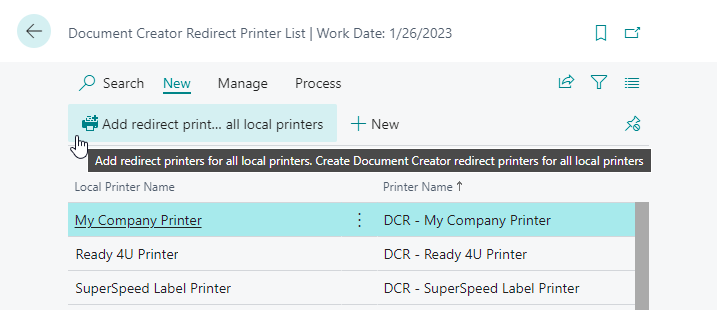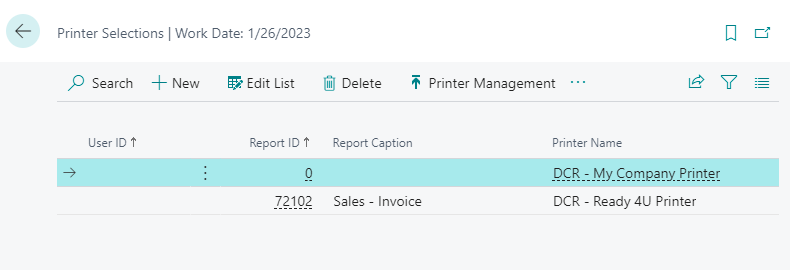Redirect Printers
Attention
This feature only applies to Dynamics 365 Business Central on-premise installations.
Important
This feature is only enabled when reports are run with a Document Creator layout. For RDLC, Word and other layout types this feature is disabled.
To allow for direct printing in Microsoft Dynamics 365 Business Central on-premise of reports with a Document Creator layout, you can set up redirect printers for your local server-printers in the Document Creator Redirect Printer List page.
While normally it is not possible to directly print to local printers (due to restrictions implied by Business Central), with Document Creator this becomes possible by setting up a new redirect printer. You can conveniently add redirect printers for all local printers using the Add redirect printers for all local printers action.
Important
First, you need to set up and configure your printers under the service account that is running the Business Central server instance. After that, the printer(s) will be available as Local/Server printers in Business Central so that you can add redirect printers for them.
Finally, you can use these redirect printers in the Printer Selections page, to specify which printer to use for specific users and/or reports.
Example
In the example below report 72102 Sales - Invoice will be printed to the Ready 4U Printer when printing a report with a Document Creator layout selection. All other reports with a Document Creator layout selection will be printed to the My Company Printer.
Note
You can also find the Document Creator Redirect printers in the Printer Management page.