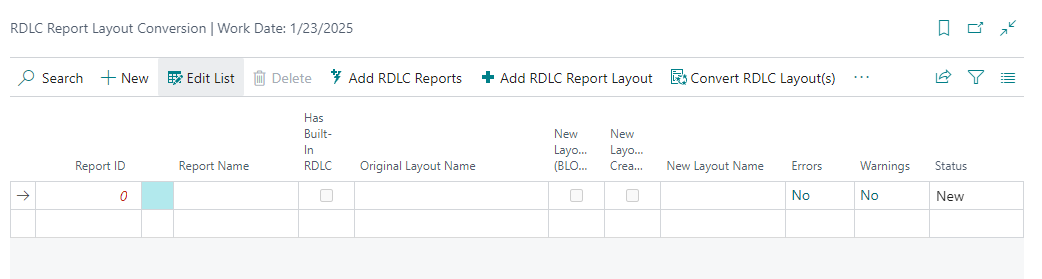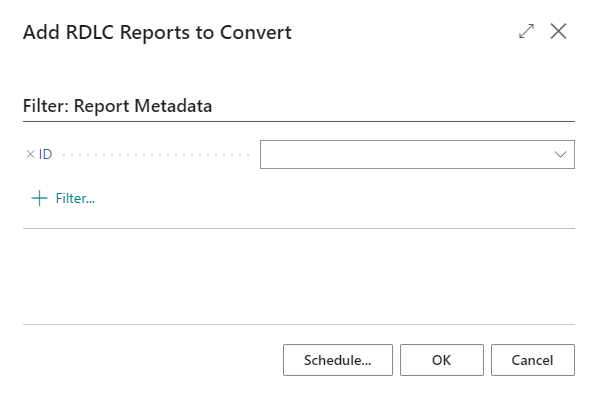RDLC Report Layout Converter
Attention
This feature only applies to Dynamics 365 Business Central on-premise installations.
Take note
Please note that the Document Creator RDLC Report Layout Converter is provided as is.
Due to structural differences between the Document Creator reporting engine and the RDLC reporting engine, fully automated report layout conversion is not always possible.
The RDLC Report Layout Converter is not meant to be a 100% automated layout conversion. Though, in a lot of cases, the layout converter supplies us with a very usable start to a new Document Creator report layout based on the existing RDLC layout (using the existing dataset).
Note
The RDLC Report Layout Converter creates report layouts with expressions in the VB.NET syntax instead of the default C# syntax.
Document Creator includes an RDLC Layout Converter for converting the built-in RDLC layout of one or more report objects to a new Document Creator report layout. New layouts are created with no need to modify the report object and can exist next to the existing built-in RDLC layout of the report object.
The conversion process can be performed in a few easy steps/clicks as follows:
-
In the Dynamics 365 Business Central client use the Tell Me search feature to navigate to the RDLC Report Layout Conversion page.
-
Invoke the "Add RDLC Reports" action and use the request page that pops up to select the reports to convert the built-in RDLC layout for.
-
On the RDLC Report Layout Conversion page select the reports for which you would like to start the conversion. Patiently wait for the conversion to finish.
-
After the conversion is finished, please note that there may be warnings or errors. You can view the warning or error message by drilling down on the Warnings or Errors field respectively.
-
Open the Report Layouts page to find the new Document Creator layouts from the conversion.