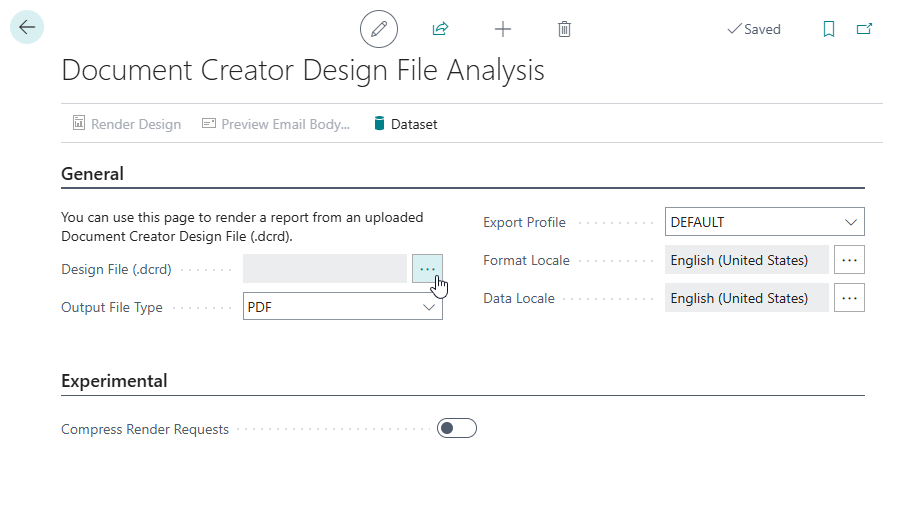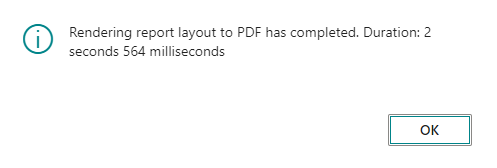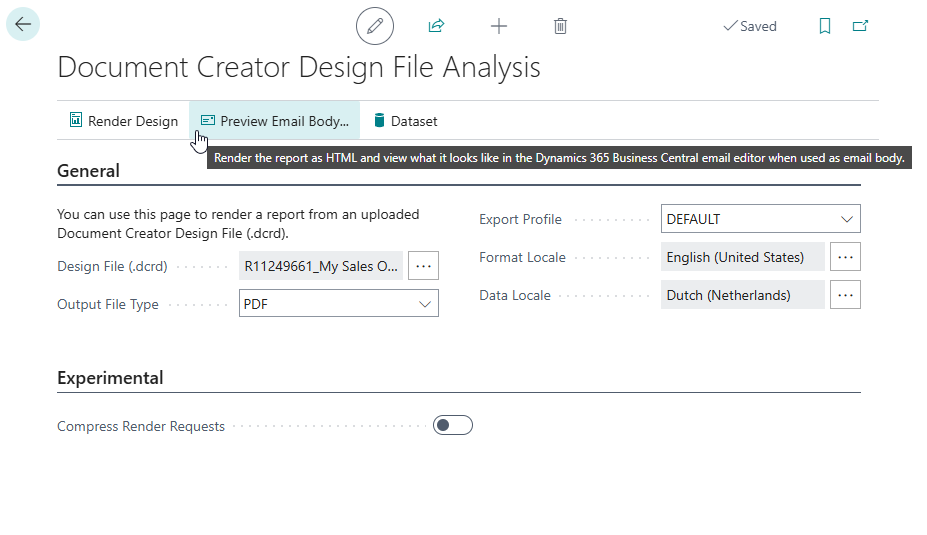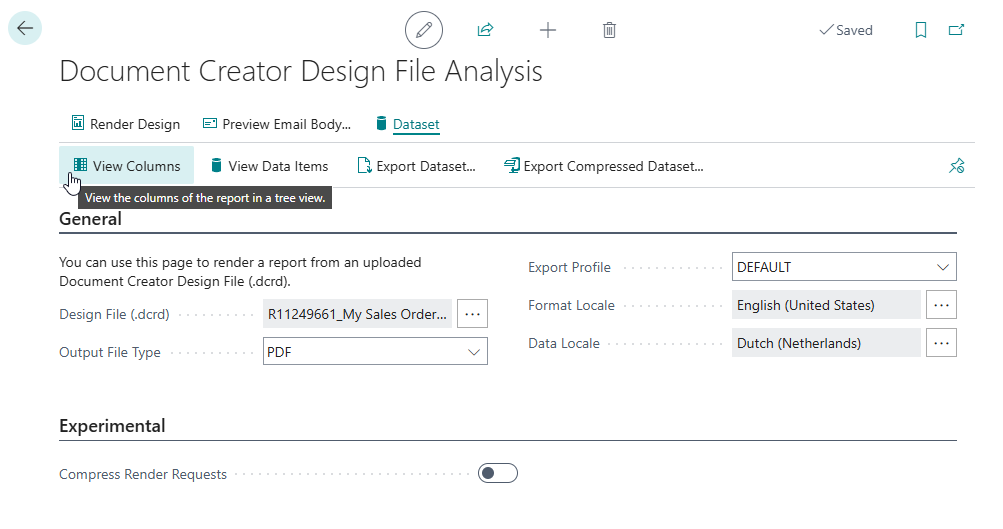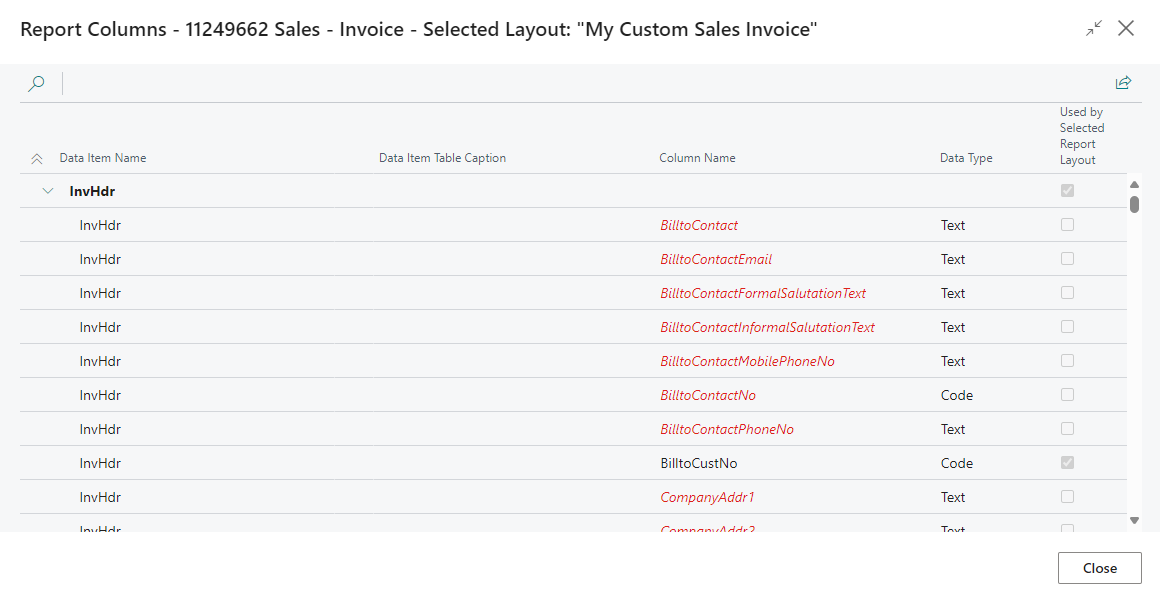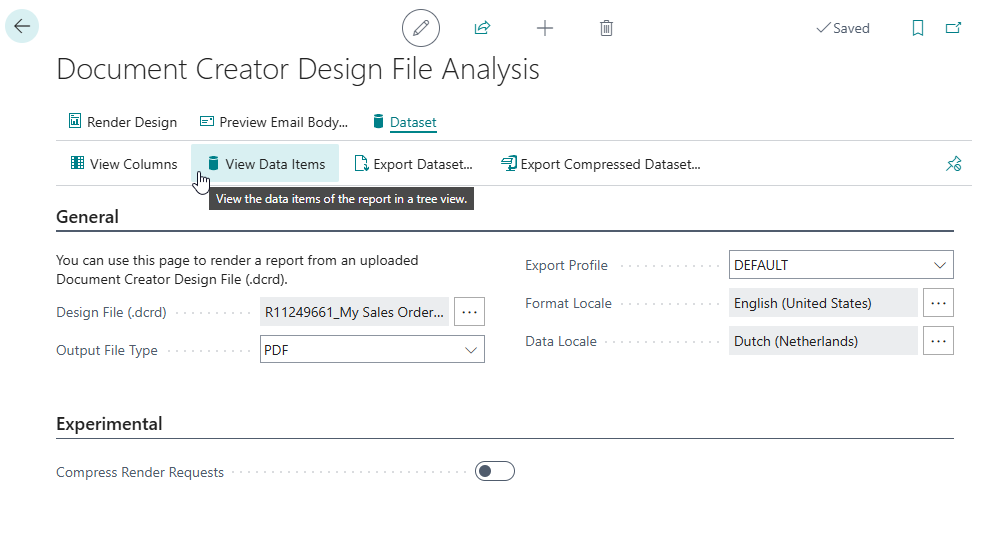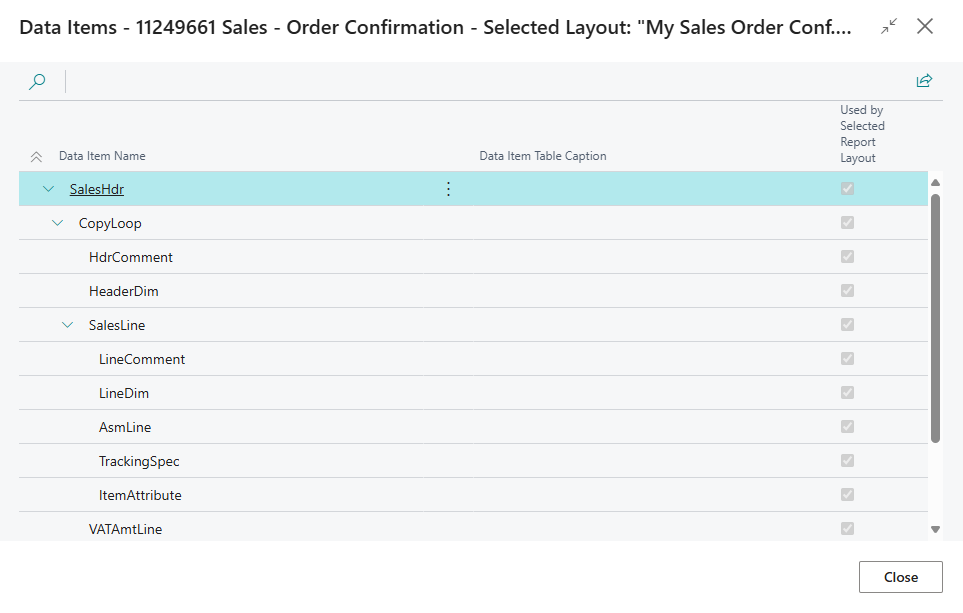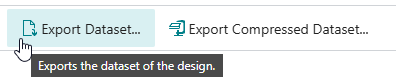Design File Analysis
As discussed in the Editing Layouts section of this manual, you can use a Document Creator Design File (.dcrd) to edit layouts (with data from your Business Central environment).
Using the Document Creator Design File Analysis page you can render the design file's document to any of the supported output format, which are PDF, Word, Excel or HTML. This way you can also render the report without having the report object in your Business Central environment, which makes this page a great tool for supporting other users.
Generate Output from a Design File¶
To render a report from a Document Creator Design File (.dcrd) using the Document Creator Design File Analysis page:
-
Upload a .dcrd design file using the assist-edit button of the Design File (.dcrd) field:
Note
The Format Locale and Data Locale fields are updated automatically (based on the contents of the uploaded design file) and you typically do not need to change the values of these fields.
-
Choose the desired Output File Type (PDF, Word, Excel, HTML)
- Optionally, choose the Export Profile to use for rendering the document, which determines which export settings will be used.
-
Invoke the Render Design action to render the report.
-
When Document Creator has successfully rendered the document, the result (i.e., the .pdf/.docx/.xlsx/.html file) will be downloaded.
Additionally, a completion message is shown that also informs you of the rendering duration.
Preview Email Body from a Design File¶
If you have a Document Creator Design File (.dcrd) containing a report layout for an email body template, then you can use the Preview Email Body action, which renders the document to HTML and automatically opens the Email Editor page with the draft email contents.
Dataset Analysis for a Design File¶
Using the actions in the Dataset action group on the Document Creator Design File Analysis page, it is possible to analyse the report dataset as discussed in the Dataset Analysis section of this user manual.
View Columns Action¶
The View Columns action can be used to view the columns of a design file's report object and whether the layout included in the design file uses the columns.
View Data Items Action¶
The View Data Items action can be used to view the data items of a design file's report object.
Export Dataset Action¶
The Export Dataset action can be used to export the dataset XML file contained in the uploaded .dcrd design file.
Export Compressed Dataset Action¶
The Export Compressed Dataset action can be used to export the 'compressed' dataset XML file so that you can analyze what dataset is used when rendering with the (experimental) Compress Rendering Requests feature enabled.
Experimental: Compress Render Requests
The Compress Render Requests option allows you to render the report layout to the desired output format while stripping the dataset from all column values that are not used by the layout.