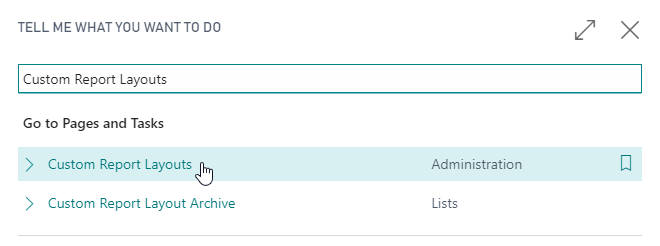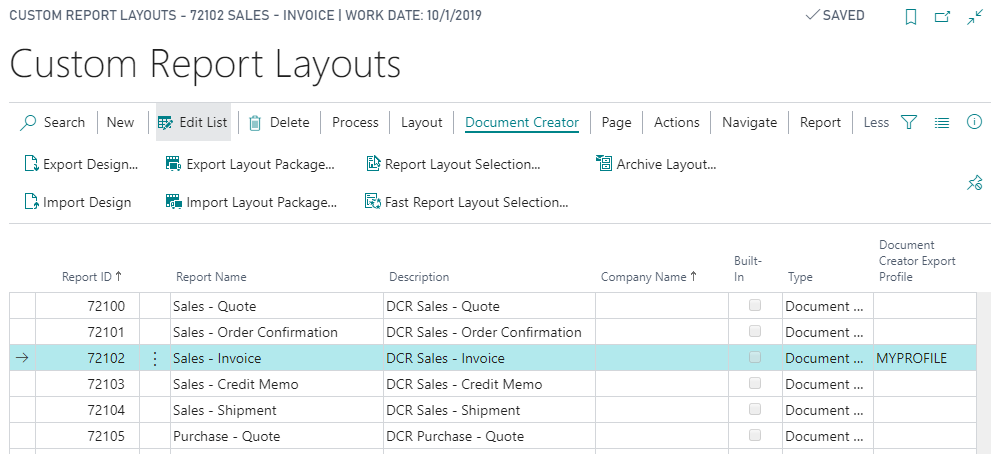Getting Started
Attention
Before you start using Document Creator, please make sure you have completed the steps in the Installation Manual. The Product Key needs to be set up to run reports with a Document Creator layout.
Attention
The features on the Custom Report Layouts page are all marked as deprecated in the Document Creator extension, from version 2.0 onwards / for the Microsoft Dynamics 365 Business Central 2022 release wave 2 (April 1st, 2022; Version 20.0). The feature has been replaced by the features on the Report Layouts page.
In the Dynamics 365 Business Central client use the Tell Me search feature to navigate to the Custom Report Layouts page as follows:
The Custom Report Layouts page shows a list of all the custom report layouts in your Dynamics 365 Business Central environment. By default, the page shows the following columns for the layout records:
| Column | Description |
|---|---|
| Report ID | The ID of the target report object. The report object defines how the report dataset is generated in code. |
| Report Name | The name of the target report object. |
| Description | A description of the report layout. |
| Company Name | The Dynamics 365 Business Central company that the report layout applies to. |
| Built-In | Specifies whether or not the layout is a built-in one, i.e., ships by default with Dynamics 365 Business Central. |
| Type | The type of the report layout which can be either "RDLC", "Word" or "Document Creator". |
| Document Creator Export Profile | The Document Creator Export Profile that will be used when the report is run with this report layout. Only applies to layouts of type "Document Creator". See Export Profiles. |
From this page you can perform the following tasks for Document Creator report layouts:
- Creating and Copying Layouts
- Editing Layouts using Design Files
- Importing and Exporting Layout Packages
- Archiving and Restoring Previous Versions of Layouts
- Configuring Layout Selections